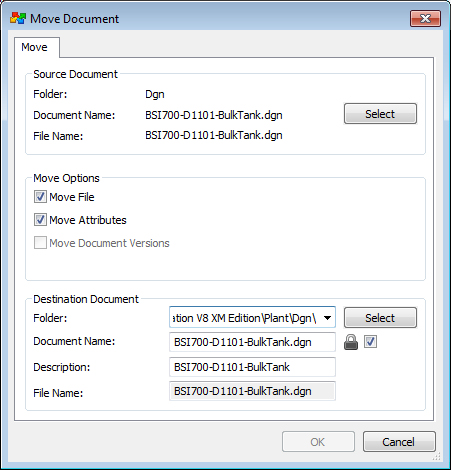To Move a Single Document Using the Move To Dialog
- Select a document.
-
Select .
The Move Document dialog opens. The document you selected to move is displayed in the Source Document section of the dialog. The Folder, Document Name, Description, and File Name properties in the Destination Document section are pre-populated with those of the selected document.
- (Optional)
If you want the attached file to be removed from the document when the document is moved, turn off Move File.
This option is on by default if the source document has a file attached. If no file is attached, the option is disabled.
- (Optional)
If you want the document’s attribute values to be cleared from the document when the document is moved, turn off Move Attributes.
This option is on by default if the document's source folder is associated to an environment. If the source folder is not associated to an environment, the option is disabled.
When Move Attributes is on and the destination folder shares the same environment as the source folder, attribute values will be retained when the document is moved. When Move Attributes is on and the destination folder does not share the same environment as the source folder, attribute values will be retained for the attributes that are the same in both environments, otherwise the attribute values will be lost.
- In the Destination Document section, click Select to select the folder or project you want to move the document to.
- For the check box next to the Document Name field:
-
Edit the Document Name, Description and File Name properties as needed.
When you move a document, you can retain the existing document and file names, as long as there is not already a document in the destination folder that has the same document or file name. A description for the document is optional.
-
Click OK.
The document is moved to the new location.
Note: The option, Move Document Versions, is always going to be disabled on the Move Document dialog, whether or not the datasource is configured to allow documents with versions to be moved. If you select a document with versions and the datasource allows you to move documents with versions, then when you click OK, the selected document and all its versions will be moved to the target folder. If you select a document with versions and the datasource does not allow you to move documents with versions, then when you click OK, you will receive an error message informing you that you cannot move documents that have versions.